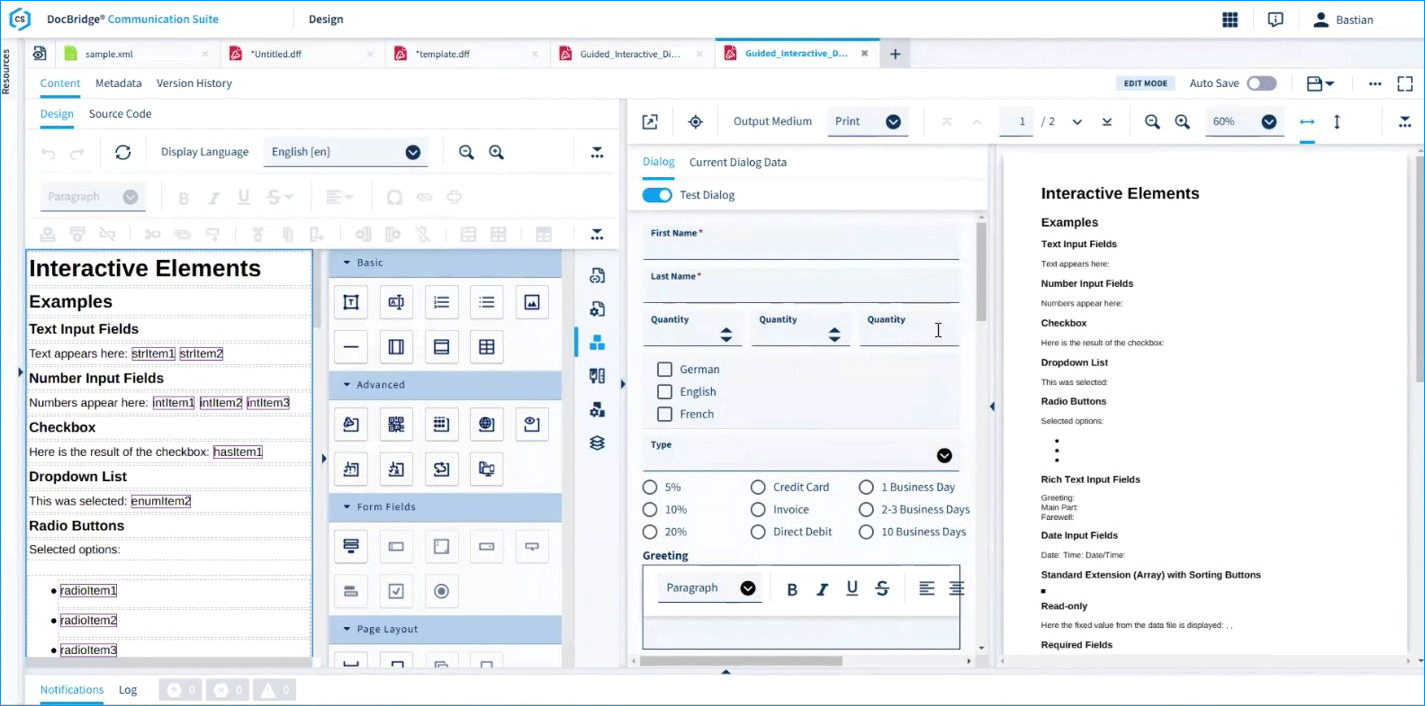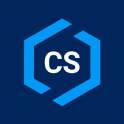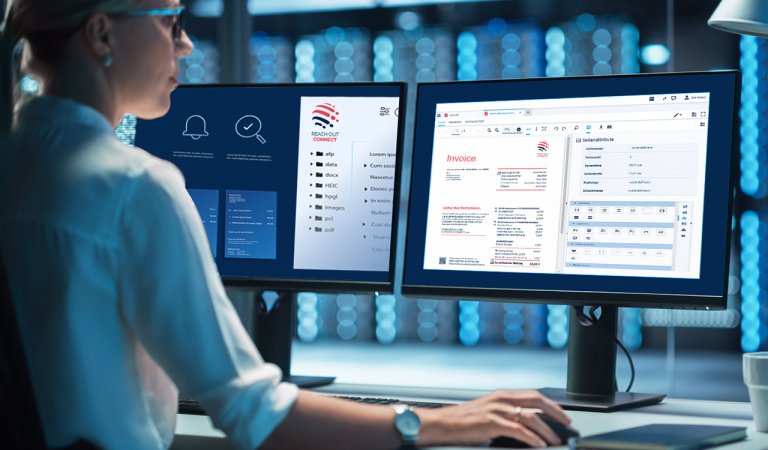Common Scenarios:
Where Guided Interactive Shines
Guided Interactive is designed to solve common business challenges that hinder full automation.
- Use Case 1: Customizing Templated Content
Your company uses a standard template for contracts. However, a clerk needs to add an optional rider or a custom free-text paragraph for a specific client . Guided Interactive provides the selection lists and text fields to make these additions in a controlled manner, without ever allowing the clerk to alter the core template.
- Use Case 2: Completing Missing Data
An automated process is ready to email an invoice, but the customer's email address isn't in the business data. Guided Interactive can present a dialog to a collections agent, prompting them to enter the correct email address and a subject line just before the document is sent.
Guided Interactive Workflow in Action
The process is a seamless integration of design, user interaction, and backend processing.
1. Design in DocBridge® Communication Suite
It all starts with the template. Your document designers work in the Designer to create the standard DFF (Document File Format) templates. For interactive scenarios, they simply enrich these templates with special dialog definitions. They define the text fields, dropdown menus, checkboxes, and rules for what the clerk can see and do.
2. Trigger from a Business Application:
A clerk, working in system like Salesforce or the DocBridge Communication Suite itself, initiates a transaction. This could be a "Finalize Contract" or "Send Invoice" button.
3. Guided Input and Live Preview:
The Guided Interactive interface opens, pulling in the existing business data (known as "upstream data"). The clerk is presented with only the dialogs for the information that needs to be entered or verified. They fill in the required fields, and the document preview instantly reflects their changes.
4. Submit and Process:
Once the clerk is satisfied, they click "Submit." Guided Interactive intelligently merges the original business data with the new data entered by the clerk. This complete data package is then sent to the workflow engine, which uses automated "worklets" to perform the final steps – like rendering the final PDF, sending an email, or archiving the document .