Learn how it works automatically
Anyone who wants to make archive documents available without barriers faces the challenge of converting millions of documents and data streams to PDF/UA in batches. Compart offers a solution that automates this process - regardless of how old and in what format the documents are in the archives.
Below we explain how this process works.
1. Classify documents
Companies with a high volume of customer communication, such as insurance companies, banks or utility companies, have one thing in common. Many of their existing documents have a static layout. An invoice, an account statement or an insurance policy usually follow a fixed content and graphic structure. Based on this principle, the documents can be classified and a separate set of rules can be developed for each document class.
2. Create a set of rules and save them in templates
With the help of a graphical user interface, a template designer uses a sample document to open up the content, assigns semantic tags to it and combines all elements into a coherent document structure tree with a logical reading order.
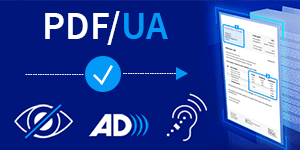
 Screenshot shows: Classification of a table as a content element.
Screenshot shows: Classification of a table as a content element.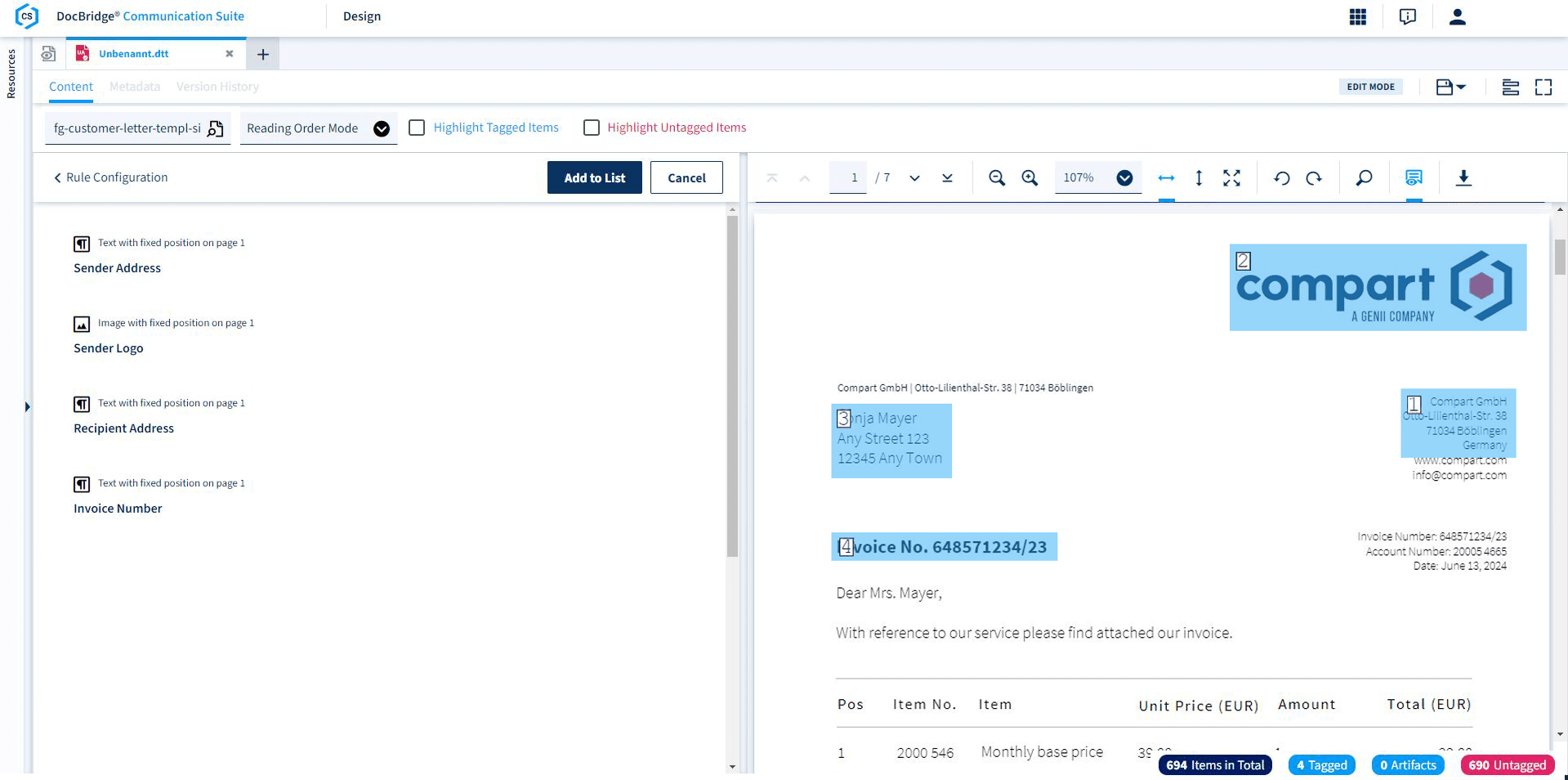 Screenshot shows: "Tagged" content elements in the document structure tree. Optimization of the reading order via drag-and-drop.
Screenshot shows: "Tagged" content elements in the document structure tree. Optimization of the reading order via drag-and-drop.




